I repeat: don't be in a hurry to install XP SP3
As I described in last week's column, HP recommends that its customers put their XP Service Pack 3 installation plans on hold. According to the Microsoft Update Product Team blog, Microsoft plans to block the service pack from being offered to users of the systems affected by the reboot bug.
If you prefer not to wait, Dr. Jesper Johansson has created a fix that can be downloaded from his blog. In fact, Dr. Johansson's site is probably the best resource for tracking issues associated with XP SP3.
http://msinfluentials.com/blogs/jesper/archive/2008/05/08/does-your-amd-based-computer-boot-after-installing-xp-sp3.aspx
In addition to the many readers who have e-mailed me to describe problems they've encountered after installing XP SP3, a second and larger group of people ask whether they even need the update if they've been applying security and other XP patches as they become available.
Given that every analyst — including me — is telling them the service pack's most noteworthy enhancements involve networking and other IT-related matters, many ask whether they need XP SP3 at all.
You needn't hurry to install XP SP3 right now, but there will be a time to do so. According to the Microsoft Support Lifecycle page, old Office service packs are supported for only one year after a new one is released, but Windows service packs receive a full 24 months of support following the delivery of their successors.
You're safe as long as you plan to install XP SP3 prior to Apr. 14, 2009, which is the date Microsoft's free, unlimited support will end for XP SP2 (although security patches will still be offered). Microsoft will provide free "installation and compatibility" support for SP3 until that same date, as stated on the company's XP SP3 support site.
For me, the wait time before installing a Windows service pack is typically from two to six months after its initial release. By that time, the kinks have likely been worked out of the service pack, and you can bring all your XP systems up to date.
Thursday, May 29, 2008
OpenOffice.org keeps getting slower with each new release
Open source software advocates like to point to OpenOffice.org as a viable alternative to Microsoft Office. It can open, create, edit, and save Office-compatible documents including text, spreadsheet, and database files. It might not have every last bell and whistle of Office, but it gets the job done. But OpenOffice.org also has a dirty little secret: It's kind of slow. And apparently, it's getting slower all the time.
OpenOffice.org Ninja ran a battery of tests and found that with each major release, OpenOffice.org has gotten a little slower when performing common tasks like opening, closing, and exporting documents. OpenOffice.org 1.1.5, for example, launches about 40% faster than OpenOffice.org 2.4. That figure holds true whether you're doing a cold start (loading the program for the first time since rebooting your computer) or a warm start (starting the program a second, third, or 15th time).
The developers have certainly been tweaking the open source office suite to improve performance. But they also keep adding new features, which is a good thing. Unfortunately, sometimes those new features slow down program performance. Of course, if you can't wait 20-25 seconds to load your office suite, you could always just buy more RAM, a faster CPU, and umm... Microsoft Office. Or try an online office suite like Google Docs or Zoho, which load faster than OpenOffice.org if you already have a browser window open.
OpenOffice.org Ninja ran a battery of tests and found that with each major release, OpenOffice.org has gotten a little slower when performing common tasks like opening, closing, and exporting documents. OpenOffice.org 1.1.5, for example, launches about 40% faster than OpenOffice.org 2.4. That figure holds true whether you're doing a cold start (loading the program for the first time since rebooting your computer) or a warm start (starting the program a second, third, or 15th time).
The developers have certainly been tweaking the open source office suite to improve performance. But they also keep adding new features, which is a good thing. Unfortunately, sometimes those new features slow down program performance. Of course, if you can't wait 20-25 seconds to load your office suite, you could always just buy more RAM, a faster CPU, and umm... Microsoft Office. Or try an online office suite like Google Docs or Zoho, which load faster than OpenOffice.org if you already have a browser window open.
Download Multiple Web Videos Into a Single Movie or MP3
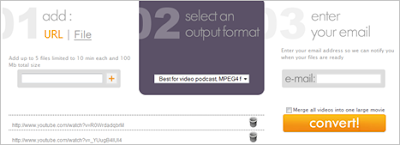
While there are tons of tools that let you download web videos with ease, MovAVI offers one unique feature - it can join multiple videos from YouTube, Metacafe, Break.com, etc. into one single file all by itself that you can later download in any format.
join multiple videos
Related Reading: How to do Everything with YouTube
Using Movavi is simple - just add the different video URLs (5 is the limit) and select an output format. You can either request the combined video clip as an MP3 audio file (great for music videos) or in regular formats like iPod MP4, AVI, Flash Video & Quicktime.
Movavi will not join your videos instantly - it sends out an email when the video to ready for download. If you are looking for instant conversion, check this Flash Video Guide. MovAVI can also be used to join video files that reside on your local hard drive.
MovAVI.com [Online Video Converter]
Read Full Articles on The Wall Street Journal Without a Subscription

"The full WSJ.com article is only available to subscribers." You may often see this registration message when trying to access content published on The Wall Street Journal Online edition [unless you are lucky].
BugMeNot database does have username-password combinations for most paid-subscription websites (including the WSJ) but it's tough to find one that works. Now George has a handy trick though only for geeks.
You can read any subscriber-only articles published in the Wall Street Journal newspaper (online edition) if you have Firefox ( Get Firefox with Google Toolbar) and an awesome extension called Firebug (that allows inline HTML editing).
Following are the steps involved to bypass the WSJ yearly subscription wall:
Step 1: Open the Wall Street Journal story web page that you want to read but can't because it's behind the subscription firewall.
Step 2: Add the text mod=googlenews_wsj to URL immediately following the .html filename. See example below:
http://online.wsj.com/article/SB11874773.html?mod=googlenews_wsj
Step 3: Open news.google.com and press Ctrl+Shift+C - Hover the mouse over any random news headline and click once to the enter the HTML editing mode in Firebug.
Now change the link of that Google News story in the Firebug window to the one we created in Step 2. [change the "href" attribute of "a" tag] Press enter.
Click the modified link on the Google News homepage and you'll immediately get access to the full article on WSJ, not just the two-para summary.
How to Read Popular Magazines on your Desktop for Free
This is a very simple & non-geeky trick to help you read the latest issue of popular magazines like PC Magazine, MIT Technology Review, Popular Mechanics, MacWorld, Lonely Planet, Reader’s Digest, etc without paying any subscription charges.
You will also get to read adult magazines like Playboy and Penthouse. Best of all, these digital magazines are exact replicas of print and served as high-resolution images that you can also download on to the computer for offline reading.
How to Read Online Magazines for Free
safari-magazines Step 1: If you are on a Windows PC, go to apple.com and download the Safari browser. Mac users already have Safari on their system.
Step 2: Once you install Safari, go to Edit -> Preferences -> Advanced and check the option that says "Show Develop menu in menu bar."
Step 3: Open the "Develop" option in the browser menu bar and choose Mobile Safari 1.1.3 - iPhone as the User Agent.
iphone-user-agent
Step 4: You’re all set. Open zinio.com/iphone inside Safari browser and start reading your favorite magazines for free. Use the navigation arrows at the top to turn pages.
For people in countries like India who are already subscribed to Zinio Digital Magazines, this hack is still useful because you get access to certain magazines which are otherwise not available for subscription via Zinio (e.g., Penthouse and Playboy).
Geeks may write a AutoHotKey script or create a "scrolling capture" profile in SnagIt that will auto-flip magazine pages and save all the images locally.
You will also get to read adult magazines like Playboy and Penthouse. Best of all, these digital magazines are exact replicas of print and served as high-resolution images that you can also download on to the computer for offline reading.
How to Read Online Magazines for Free
safari-magazines Step 1: If you are on a Windows PC, go to apple.com and download the Safari browser. Mac users already have Safari on their system.
Step 2: Once you install Safari, go to Edit -> Preferences -> Advanced and check the option that says "Show Develop menu in menu bar."
Step 3: Open the "Develop" option in the browser menu bar and choose Mobile Safari 1.1.3 - iPhone as the User Agent.
iphone-user-agent
Step 4: You’re all set. Open zinio.com/iphone inside Safari browser and start reading your favorite magazines for free. Use the navigation arrows at the top to turn pages.
For people in countries like India who are already subscribed to Zinio Digital Magazines, this hack is still useful because you get access to certain magazines which are otherwise not available for subscription via Zinio (e.g., Penthouse and Playboy).
Geeks may write a AutoHotKey script or create a "scrolling capture" profile in SnagIt that will auto-flip magazine pages and save all the images locally.
Read Books at Work While Boss Thinks You’re Working on a PowerPoint Presentation
Read Books at Work While Boss Thinks You’re Working on a PowerPoint Presentation
By Amit Agarwal on spy
‘Read At Work’ is a collection of some famous books converted into PowerPoint presentations so you can read them at work without having to worry about boss stepping into the cubicle.
fake-windows-xp
The website resembles a Windows XP desktop and these PowerPoint style books are neatly arranged in different folders on the desktop.
powerpoint-books You can double click the book name to read them in the browser. Hit the escape key and return to your standard Windows desktop.
The whole idea is to help people read books even while they are at office. Each novel has the full text but formatted like a presentation. Works across all browsers.
www.readatwork.com -
By Amit Agarwal on spy
‘Read At Work’ is a collection of some famous books converted into PowerPoint presentations so you can read them at work without having to worry about boss stepping into the cubicle.
fake-windows-xp
The website resembles a Windows XP desktop and these PowerPoint style books are neatly arranged in different folders on the desktop.
powerpoint-books You can double click the book name to read them in the browser. Hit the escape key and return to your standard Windows desktop.
The whole idea is to help people read books even while they are at office. Each novel has the full text but formatted like a presentation. Works across all browsers.
www.readatwork.com -
Ways to keep XP fresh
By Dennis O'Reilly
A better way to clear out temp folders, a great all-purpose Windows cleaner, and more free online storage top your suggestions for giving XP a new lease on life.
The question remains: Who benefits when Microsoft's only real competition is with itself?
Reports of XP's demise are greatly exaggerated
Last week's Top Story by Scott Dunn on keeping XP fresh until Vista's successor is released was one of the most popular articles the newsletter has ever published. Clearly, a great number of Windows users see no need to trade in XP for Vista.
Responding to Scott's request, several readers offered their own techniques for teaching the old OS new tricks. David M. Deitz points out that you can empty XP's temp folder for all users by replacing the login name. "On Rule 7, 'Clear the clutter from XP's many cubbyholes,' " he writes, "the batch file could be more generic by using the userprofile variable." This would look as follows:
del /s /q "%userprofile%\Local Settings\Temp\*.*"
Windows substitutes the userprofile variable with the actual location of information for all users of a machine. The quotation marks in the command are required because the command line includes a space.
The freeware cleanup alternative
Several readers echoed Ezra Riner's recommendation for a free cleanup utility.
* "I never use Microsoft's Disk Cleanup tool. I find the free CCleaner [from Piriform] does an excellent job of clearing caches, temp files, and the like. [The program] integrates into your Recycle Bin for ease of use and total control."
Even more free storage available online
Scott recommended several online-storage services that offer as much as 2MB of space for your files for free. Hitman Howler wrote in to tell us about two services that trump those offerings.
* "The [services] you mention are about 1GB to 2GB free. Allow me to show you two sites that offer 5GB totally free: Microsoft's Windows Live SkyDrive and 4Shared."
I don't often think of Microsoft as the kind of company that does its customers a favor, but the only two programs that really compete with Vista are the OS's predecessor and eventual successor. Perhaps that's some consolation for the company as it attempts to fabricate a silk purse out of the sow's ear that is Vista.
A better way to clear out temp folders, a great all-purpose Windows cleaner, and more free online storage top your suggestions for giving XP a new lease on life.
The question remains: Who benefits when Microsoft's only real competition is with itself?
Reports of XP's demise are greatly exaggerated
Last week's Top Story by Scott Dunn on keeping XP fresh until Vista's successor is released was one of the most popular articles the newsletter has ever published. Clearly, a great number of Windows users see no need to trade in XP for Vista.
Responding to Scott's request, several readers offered their own techniques for teaching the old OS new tricks. David M. Deitz points out that you can empty XP's temp folder for all users by replacing the login name. "On Rule 7, 'Clear the clutter from XP's many cubbyholes,' " he writes, "the batch file could be more generic by using the userprofile variable." This would look as follows:
del /s /q "%userprofile%\Local Settings\Temp\*.*"
Windows substitutes the userprofile variable with the actual location of information for all users of a machine. The quotation marks in the command are required because the command line includes a space.
The freeware cleanup alternative
Several readers echoed Ezra Riner's recommendation for a free cleanup utility.
* "I never use Microsoft's Disk Cleanup tool. I find the free CCleaner [from Piriform] does an excellent job of clearing caches, temp files, and the like. [The program] integrates into your Recycle Bin for ease of use and total control."
Even more free storage available online
Scott recommended several online-storage services that offer as much as 2MB of space for your files for free. Hitman Howler wrote in to tell us about two services that trump those offerings.
* "The [services] you mention are about 1GB to 2GB free. Allow me to show you two sites that offer 5GB totally free: Microsoft's Windows Live SkyDrive and 4Shared."
I don't often think of Microsoft as the kind of company that does its customers a favor, but the only two programs that really compete with Vista are the OS's predecessor and eventual successor. Perhaps that's some consolation for the company as it attempts to fabricate a silk purse out of the sow's ear that is Vista.
A cure for XP SP3's never-ending reboots
If you're one of the folks whose AMD-based PCs constantly reboot after applying XP SP3, here's how you can recover.
When the system is first booting, press F8 to enter Windows' Safe Mode. Log into the Administrator acccount, click Start, Run, type cmd, and press Enter. When the command window opens, type the following command (don't forget the space after the equals sign, which is required):
sc config intelppm start= disabled
The problem is caused by the presence of Intel drivers on AMD-based systems. Follow the above steps only if you know your PC uses an AMD processor; doing so on an Intel-based machine could render the system unusable.
To determine which processor your system uses, open the Control Panel's System applet and click the General tab. (See Figure 1.)
Windows XP's System Control Panel applet
Figure 1. Open the System applet in Control Panel to verify the type of processor your PC uses.
If the processor listed in the window is "Intel," do not enter the command shown above. An Intel-based system that constantly reboots may be having an unrelated problem. It might be caused by conflicts with antivirus products, as described in my previous item, or something else entirely that no one has yet identified.
As I wrote in my May 22 column, there's no rush to install XP SP3. Wait until we know more about these kinds of conflicts.
When the system is first booting, press F8 to enter Windows' Safe Mode. Log into the Administrator acccount, click Start, Run, type cmd, and press Enter. When the command window opens, type the following command (don't forget the space after the equals sign, which is required):
sc config intelppm start= disabled
The problem is caused by the presence of Intel drivers on AMD-based systems. Follow the above steps only if you know your PC uses an AMD processor; doing so on an Intel-based machine could render the system unusable.
To determine which processor your system uses, open the Control Panel's System applet and click the General tab. (See Figure 1.)
Windows XP's System Control Panel applet
Figure 1. Open the System applet in Control Panel to verify the type of processor your PC uses.
If the processor listed in the window is "Intel," do not enter the command shown above. An Intel-based system that constantly reboots may be having an unrelated problem. It might be caused by conflicts with antivirus products, as described in my previous item, or something else entirely that no one has yet identified.
As I wrote in my May 22 column, there's no rush to install XP SP3. Wait until we know more about these kinds of conflicts.
Sunday, May 25, 2008
Android Demo Phone
Sergey Brin and Steve Horowitz discuss the availability of the SDK, that it will be open source in the future, and demo applications on the Android platform.
Tuesday, May 20, 2008
How to Stream Your PC's Videos to Any TV In the House
Face it: Seasons one through three of 'Lost' were not meant to be watched on your tiny computer screen, and YouTube does not sit well with a couch. It's time to start take all the videos, songs and photos you've been collecting on your computer for years and watch them where they belong: On your shiny new HDTV. Fortunately, that's a surprisingly simple endeavor. Like really simple. Like sit on the couch, pop open a beverage of choice and wield the remote simple. Watch, and learn.
Thursday, May 15, 2008
Keep XP fresh until Windows 7 arrives
By Scott Dunn
When Windows XP was released, wireless routers were rare, few cell phones supported e-mail, and YouTube was just a gleam in some PayPal employees' eyes.
But like a fabled perpetual motion machine, XP keeps on going and going — and if you follow some simple guidelines, the OS will keep running in top condition until Vista's successor is ready in 2010.
XP is an operating system with serious legs
Microsoft may not have planned it this way, but XP could end up rivaling NT and 2000 as the version of Windows with the longest lifespan. According to recent news reports, Dell, Lenovo, and other computer manufacturers will continue to sell new PCs running Windows XP well past Microsoft's June 30 cutoff date.
PC vendors will do so by invoking a downgrade plan that lets them ship a system with Windows XP installed as long as the customer is also paying for an upgrade to Vista Business or Ultimate editions, either of which is included in each box.
Of course, computer manufacturers aren't the only ones looking for ways to extend XP's usefulness. One pundit has predicted that Microsoft itself is going to fast-track Windows 7 to get customers to leapfrog over the unpopular Vista and go directly from XP to the next version. In fact, according to the technology site Ars Technica, one major American corporation, General Motors, is considering doing just that.
Eight simple rules for keeping XP rejuvenated
If you're one of the many people who plan to stick with XP as long as possible, you need to take a few relatively painless steps to keep that aging OS perky. Here are my eight rules for extending XP's usefulness to 2010 and beyond.
Rule 1: The latest ain't always the greatest. As a rule, older operating systems were designed to work with older software. Unless you need some utterly indispensible feature found only in the latest Adobe Creative Suite or Microsoft Office 2007, stick to the preceding releases. Not only will the senior apps run faster, most of the kinks and bugs have already been worked out of them.
If your hardware and software work fine as is, don't bother upgrading any drivers, either. At the same time, driver upgrades often smooth out minor problems that you've just grown used to.
TOP STORY
Keep XP fresh until Windows 7 arrives
Scott Dunn By Scott Dunn
When Windows XP was released, wireless routers were rare, few cell phones supported e-mail, and YouTube was just a gleam in some PayPal employees' eyes.
But like a fabled perpetual motion machine, XP keeps on going and going — and if you follow some simple guidelines, the OS will keep running in top condition until Vista's successor is ready in 2010.
XP is an operating system with serious legs
Microsoft may not have planned it this way, but XP could end up rivaling NT and 2000 as the version of Windows with the longest lifespan. According to recent news reports, Dell, Lenovo, and other computer manufacturers will continue to sell new PCs running Windows XP well past Microsoft's June 30 cutoff date.
PC vendors will do so by invoking a downgrade plan that lets them ship a system with Windows XP installed as long as the customer is also paying for an upgrade to Vista Business or Ultimate editions, either of which is included in each box.
Of course, computer manufacturers aren't the only ones looking for ways to extend XP's usefulness. One pundit has predicted that Microsoft itself is going to fast-track Windows 7 to get customers to leapfrog over the unpopular Vista and go directly from XP to the next version. In fact, according to the technology site Ars Technica, one major American corporation, General Motors, is considering doing just that.
Eight simple rules for keeping XP rejuvenated
If you're one of the many people who plan to stick with XP as long as possible, you need to take a few relatively painless steps to keep that aging OS perky. Here are my eight rules for extending XP's usefulness to 2010 and beyond.
Rule 1: The latest ain't always the greatest. As a rule, older operating systems were designed to work with older software. Unless you need some utterly indispensible feature found only in the latest Adobe Creative Suite or Microsoft Office 2007, stick to the preceding releases. Not only will the senior apps run faster, most of the kinks and bugs have already been worked out of them.
If your hardware and software work fine as is, don't bother upgrading any drivers, either. At the same time, driver upgrades often smooth out minor problems that you've just grown used to.
One way to check for out-of-date device drivers is to use the online scanner from Driver Updates. (Note that using this service requires running an ActiveX component in Internet Explorer.)
http://www.driveragent.com/?PHPSESSID=3srvpahd3q3t626bn57hkmlbu5
Should you discover that one of your drivers is out of date, go to the manufacturer's site to find and download the latest version available (but skip any beta releases). Remember to back up your system before installing the new driver in case it causes problems.
Rule 2: Make an exception for security. Set Rule 1 aside when it comes to your security software and services. Update your virus and spyware definitions frequently. Get the latest security updates for your browser and for QuickTime, Flash, and other media players as well. Some of the dangers of unpatched software are explained in the April 17 Top Story.
https://windowssecrets.com/2008/04/17/02-Flash-ads-bearing-malware-plague-popular-sites
Rule 3: Stay young and beautiful. The last exception to Rule 1 is to make a cautious investment in a handful of utilities that improve and modernize XP. You'll find a number of free and low-cost programs that approximate or even duplicate Vista's best new features without having to invest in a whole new operating system.
For a guide to applications that give XP handy features of Vista's Business edition, see my July 12, 2007, column.
http://windowssecrets.com/2007/07/12/01-Add-business-features-to-XP-or-Vista
To read about ways to add features from Vista Enterprise or Ultimate editions to XP, check out my July 19, 2007, column.
http://windowssecrets.com/2007/07/19/01-Add-Premium-Enterprise-features-to-XP-or-Vista
TOP STORY
Keep XP fresh until Windows 7 arrives
Scott Dunn By Scott Dunn
When Windows XP was released, wireless routers were rare, few cell phones supported e-mail, and YouTube was just a gleam in some PayPal employees' eyes.
But like a fabled perpetual motion machine, XP keeps on going and going — and if you follow some simple guidelines, the OS will keep running in top condition until Vista's successor is ready in 2010.
XP is an operating system with serious legs
Microsoft may not have planned it this way, but XP could end up rivaling NT and 2000 as the version of Windows with the longest lifespan. According to recent news reports, Dell, Lenovo, and other computer manufacturers will continue to sell new PCs running Windows XP well past Microsoft's June 30 cutoff date.
PC vendors will do so by invoking a downgrade plan that lets them ship a system with Windows XP installed as long as the customer is also paying for an upgrade to Vista Business or Ultimate editions, either of which is included in each box.
Of course, computer manufacturers aren't the only ones looking for ways to extend XP's usefulness. One pundit has predicted that Microsoft itself is going to fast-track Windows 7 to get customers to leapfrog over the unpopular Vista and go directly from XP to the next version. In fact, according to the technology site Ars Technica, one major American corporation, General Motors, is considering doing just that.
Eight simple rules for keeping XP rejuvenated
If you're one of the many people who plan to stick with XP as long as possible, you need to take a few relatively painless steps to keep that aging OS perky. Here are my eight rules for extending XP's usefulness to 2010 and beyond.
Rule 1: The latest ain't always the greatest. As a rule, older operating systems were designed to work with older software. Unless you need some utterly indispensible feature found only in the latest Adobe Creative Suite or Microsoft Office 2007, stick to the preceding releases. Not only will the senior apps run faster, most of the kinks and bugs have already been worked out of them.
If your hardware and software work fine as is, don't bother upgrading any drivers, either. At the same time, driver upgrades often smooth out minor problems that you've just grown used to.
One way to check for out-of-date device drivers is to use the online scanner from Driver Updates. (Note that using this service requires running an ActiveX component in Internet Explorer.)
Should you discover that one of your drivers is out of date, go to the manufacturer's site to find and download the latest version available (but skip any beta releases). Remember to back up your system before installing the new driver in case it causes problems.
Rule 2: Make an exception for security. Set Rule 1 aside when it comes to your security software and services. Update your virus and spyware definitions frequently. Get the latest security updates for your browser and for QuickTime, Flash, and other media players as well. Some of the dangers of unpatched software are explained in the April 17 Top Story.
Rule 3: Stay young and beautiful. The last exception to Rule 1 is to make a cautious investment in a handful of utilities that improve and modernize XP. You'll find a number of free and low-cost programs that approximate or even duplicate Vista's best new features without having to invest in a whole new operating system.
For a guide to applications that give XP handy features of Vista's Business edition, see my July 12, 2007, column. To read about ways to add features from Vista Enterprise or Ultimate editions to XP, check out my July 19, 2007, column.
Rule 4: Shop carefully for new hardware. If your XP system needs a processor, memory, or other hardware upgrade to keep it from bogging down on your applications, there is no reason why you can't swap out an aging component or add some RAM.
However, since some new components are designed with Vista in mind, make sure the products you buy work as advertised under XP. Check the manufacturers' site for XP driver downloads before you make your purchase, and look for online reviews that mention the products' XP compatibility.
Rule 5: Don't let startup stuff slow you down. It seems like every program you install these days wants to start along with Windows. These auto-start apps are usually represented by an icon in your system tray (the area near your clock). Even if your system has oodles of memory, these little doodads can slow you down without offering any real value.
An excellent tool for finding what gizmos are starting up each time you log into Windows is Autoruns, available from Microsoft (originally from Sysinternals). Simply uncheck the item to disable it from starting, or select an entry and delete it to effect a more permanent removal. http://technet.microsoft.com/en-us/sysinternals/bb963902.aspx
f you can't figure out what a particular startup app does, right-click its entry in the Autoruns window and choose Search Online. This performs a Google search (rather than a Live search, which you might expect). Scour the results to find out whether the program has a legitimate reason for needing to run all the time.
If the Web search isn't helpful in rooting out a program's purpose, check the list of common startup applications maintained by Paul Collins to figure out what's getting started with Windows.
http://www.sysinfo.org/startuplist.php
Finally, the free version of WinPatrol can warn you whenever a program attempts to add an item to your startup list.
http://www.winpatrol.com/download.html
Clear the clutter from XP's many cubbyholes
Rule 6: Save on disk space. A problem that plagues nearly all aging systems is the pack-rat syndrome. Just using a PC day to day causes an ever-increasing amount of data to be stored in ever-shrinking disk space. These tips will help you recover some of that precious drive capacity.
* Eliminate hibernation files. XP's hibernation feature stores everything currently in RAM onto your hard disk, which allows you to return to your session more quickly after a period of inactivity. Unfortunately, hibernation needs about the same amount of disk space as your current amount of RAM (for example, 1GB of disk space if you have 1GB of RAM).
If you don't use XP's hibernate feature very often, you can save the space occupied by the hiberfil.sys file: choose Start, Run; type powercfg.cpl; click the Hibernate tab; uncheck Enable hibernation; and click OK.
* Don't let iTunes make you hear double. If you use Windows Media Player to rip CDs to your computer in the Windows Media Audio (.wma) format and then decide to give iTunes a try, beware! iTunes will convert those songs into its Advanced Audio Coding (AAC) format, resulting in duplicate files for every song iTunes manages. To avoid that, use a single music format (such as .mp3) that all media players can handle.
* Store stuff online. Another way to save on disk space is to transfer files to an online storage service. You may already store your e-mail and photos online. Yahoo's Flickr service lets you store as many photos as you like, but unless you upgrade to a paid account, you'll never be able to see more than the last 100.
Google's Picasa Web albums provide 1GB of free storage. And if you're willing to pay, you can get a whole lot more storage space than that.
# Of course, you don't need to limit yourself to mail and photos. A number of sites offer free or low-cost online storage. For example, Mozy gives you 2GB of free storage through its MozyHome service. MozyPro accounts start at U.S. $4.50 per gigabyte per month.
Many sites, including ElephantDrive, Omnidrive, and Box, provide only 1GB of free storage. Each service offers larger storage options at varying prices.
Finally, IBackup has economy plans that charge only $1 per gigabyte per month (and less for annual rates). By comparison, the popular Data Deposit Box charges $2 monthly for each gigabyte you use.
# Offload files to a new drive. Even if you've purchased a new hard drive to expand your storage space, you may still be running out of room on your Windows drive. Fortunately, you can move your virtual memory paging file, Internet Explorer cache files, My Documents, and other system files to another drive or partition. For step-by-step information, see my column from the Feb. 28 issue.
http://windowssecrets.com/2008/02/28/01-Save-space-when-using-two-drives-or-dual-booting
Rule 7: Keep it clean. It makes no sense to hang onto useless junk files that Windows uses for its own purposes. Fortunately, Windows' own Disk Cleanup tool can clear out this system clutter. For details on how to customize Disk Cleanup for maximum efficiency, see Fred Langa's Mar. 13 column in the paid portion of the newsletter.
Disk Cleanup also removes the outdated restore points created by System Restore that you no longer need. In the Disk Cleanup window, click the More Options tab. Under System Restore, click Clean up and confirm that you want to delete all but the current restore point.
Unfortunately, Disk Cleanup misses certain temp files. To make a little batch file that clears these folders, open Notepad and type the following:
del /s /q "C:\Documents and Settings\yourname\Local Settings\Temp\*.*"
Replace yourname with the name of the account you've logged into and adjust the drive letter or path as needed. Save the file with a .cmd or .bat extension (for example, killtemp.bat) and put the file or a shortcut to it in your Startup group (Start, All Programs, Startup). This way, it will run each time you log in to your Windows account.
Rule 8. Do your chores. Joan Rivers described my attitude to PC maintenance when she said, "I hate housework! You make the beds, you do the dishes, and six months later you have to start all over again."
Odious as PC housekeeping can be, get into the disk-maintenance habit: make backups, defrag your hard disks, and check them for errors. Fortunately, you can use XP's Scheduled Tasks utility (Start, All Programs, Accessories, System Tools, Scheduled Tasks) to automate or partially automate these chores by setting the program to give you a gentle reminder.
Did I leave something out? Let me know your favorite "rejuvenation rules" for XP — or Vista, for that matter — using the Windows Secrets contact page.
http://windowssecrets.com/contact/
When Windows XP was released, wireless routers were rare, few cell phones supported e-mail, and YouTube was just a gleam in some PayPal employees' eyes.
But like a fabled perpetual motion machine, XP keeps on going and going — and if you follow some simple guidelines, the OS will keep running in top condition until Vista's successor is ready in 2010.
XP is an operating system with serious legs
Microsoft may not have planned it this way, but XP could end up rivaling NT and 2000 as the version of Windows with the longest lifespan. According to recent news reports, Dell, Lenovo, and other computer manufacturers will continue to sell new PCs running Windows XP well past Microsoft's June 30 cutoff date.
PC vendors will do so by invoking a downgrade plan that lets them ship a system with Windows XP installed as long as the customer is also paying for an upgrade to Vista Business or Ultimate editions, either of which is included in each box.
Of course, computer manufacturers aren't the only ones looking for ways to extend XP's usefulness. One pundit has predicted that Microsoft itself is going to fast-track Windows 7 to get customers to leapfrog over the unpopular Vista and go directly from XP to the next version. In fact, according to the technology site Ars Technica, one major American corporation, General Motors, is considering doing just that.
Eight simple rules for keeping XP rejuvenated
If you're one of the many people who plan to stick with XP as long as possible, you need to take a few relatively painless steps to keep that aging OS perky. Here are my eight rules for extending XP's usefulness to 2010 and beyond.
Rule 1: The latest ain't always the greatest. As a rule, older operating systems were designed to work with older software. Unless you need some utterly indispensible feature found only in the latest Adobe Creative Suite or Microsoft Office 2007, stick to the preceding releases. Not only will the senior apps run faster, most of the kinks and bugs have already been worked out of them.
If your hardware and software work fine as is, don't bother upgrading any drivers, either. At the same time, driver upgrades often smooth out minor problems that you've just grown used to.
TOP STORY
Keep XP fresh until Windows 7 arrives
Scott Dunn By Scott Dunn
When Windows XP was released, wireless routers were rare, few cell phones supported e-mail, and YouTube was just a gleam in some PayPal employees' eyes.
But like a fabled perpetual motion machine, XP keeps on going and going — and if you follow some simple guidelines, the OS will keep running in top condition until Vista's successor is ready in 2010.
XP is an operating system with serious legs
Microsoft may not have planned it this way, but XP could end up rivaling NT and 2000 as the version of Windows with the longest lifespan. According to recent news reports, Dell, Lenovo, and other computer manufacturers will continue to sell new PCs running Windows XP well past Microsoft's June 30 cutoff date.
PC vendors will do so by invoking a downgrade plan that lets them ship a system with Windows XP installed as long as the customer is also paying for an upgrade to Vista Business or Ultimate editions, either of which is included in each box.
Of course, computer manufacturers aren't the only ones looking for ways to extend XP's usefulness. One pundit has predicted that Microsoft itself is going to fast-track Windows 7 to get customers to leapfrog over the unpopular Vista and go directly from XP to the next version. In fact, according to the technology site Ars Technica, one major American corporation, General Motors, is considering doing just that.
Eight simple rules for keeping XP rejuvenated
If you're one of the many people who plan to stick with XP as long as possible, you need to take a few relatively painless steps to keep that aging OS perky. Here are my eight rules for extending XP's usefulness to 2010 and beyond.
Rule 1: The latest ain't always the greatest. As a rule, older operating systems were designed to work with older software. Unless you need some utterly indispensible feature found only in the latest Adobe Creative Suite or Microsoft Office 2007, stick to the preceding releases. Not only will the senior apps run faster, most of the kinks and bugs have already been worked out of them.
If your hardware and software work fine as is, don't bother upgrading any drivers, either. At the same time, driver upgrades often smooth out minor problems that you've just grown used to.
One way to check for out-of-date device drivers is to use the online scanner from Driver Updates. (Note that using this service requires running an ActiveX component in Internet Explorer.)
http://www.driveragent.com/?PHPSESSID=3srvpahd3q3t626bn57hkmlbu5
Should you discover that one of your drivers is out of date, go to the manufacturer's site to find and download the latest version available (but skip any beta releases). Remember to back up your system before installing the new driver in case it causes problems.
Rule 2: Make an exception for security. Set Rule 1 aside when it comes to your security software and services. Update your virus and spyware definitions frequently. Get the latest security updates for your browser and for QuickTime, Flash, and other media players as well. Some of the dangers of unpatched software are explained in the April 17 Top Story.
https://windowssecrets.com/2008/04/17/02-Flash-ads-bearing-malware-plague-popular-sites
Rule 3: Stay young and beautiful. The last exception to Rule 1 is to make a cautious investment in a handful of utilities that improve and modernize XP. You'll find a number of free and low-cost programs that approximate or even duplicate Vista's best new features without having to invest in a whole new operating system.
For a guide to applications that give XP handy features of Vista's Business edition, see my July 12, 2007, column.
http://windowssecrets.com/2007/07/12/01-Add-business-features-to-XP-or-Vista
To read about ways to add features from Vista Enterprise or Ultimate editions to XP, check out my July 19, 2007, column.
http://windowssecrets.com/2007/07/19/01-Add-Premium-Enterprise-features-to-XP-or-Vista
TOP STORY
Keep XP fresh until Windows 7 arrives
Scott Dunn By Scott Dunn
When Windows XP was released, wireless routers were rare, few cell phones supported e-mail, and YouTube was just a gleam in some PayPal employees' eyes.
But like a fabled perpetual motion machine, XP keeps on going and going — and if you follow some simple guidelines, the OS will keep running in top condition until Vista's successor is ready in 2010.
XP is an operating system with serious legs
Microsoft may not have planned it this way, but XP could end up rivaling NT and 2000 as the version of Windows with the longest lifespan. According to recent news reports, Dell, Lenovo, and other computer manufacturers will continue to sell new PCs running Windows XP well past Microsoft's June 30 cutoff date.
PC vendors will do so by invoking a downgrade plan that lets them ship a system with Windows XP installed as long as the customer is also paying for an upgrade to Vista Business or Ultimate editions, either of which is included in each box.
Of course, computer manufacturers aren't the only ones looking for ways to extend XP's usefulness. One pundit has predicted that Microsoft itself is going to fast-track Windows 7 to get customers to leapfrog over the unpopular Vista and go directly from XP to the next version. In fact, according to the technology site Ars Technica, one major American corporation, General Motors, is considering doing just that.
Eight simple rules for keeping XP rejuvenated
If you're one of the many people who plan to stick with XP as long as possible, you need to take a few relatively painless steps to keep that aging OS perky. Here are my eight rules for extending XP's usefulness to 2010 and beyond.
Rule 1: The latest ain't always the greatest. As a rule, older operating systems were designed to work with older software. Unless you need some utterly indispensible feature found only in the latest Adobe Creative Suite or Microsoft Office 2007, stick to the preceding releases. Not only will the senior apps run faster, most of the kinks and bugs have already been worked out of them.
If your hardware and software work fine as is, don't bother upgrading any drivers, either. At the same time, driver upgrades often smooth out minor problems that you've just grown used to.
One way to check for out-of-date device drivers is to use the online scanner from Driver Updates. (Note that using this service requires running an ActiveX component in Internet Explorer.)
Should you discover that one of your drivers is out of date, go to the manufacturer's site to find and download the latest version available (but skip any beta releases). Remember to back up your system before installing the new driver in case it causes problems.
Rule 2: Make an exception for security. Set Rule 1 aside when it comes to your security software and services. Update your virus and spyware definitions frequently. Get the latest security updates for your browser and for QuickTime, Flash, and other media players as well. Some of the dangers of unpatched software are explained in the April 17 Top Story.
Rule 3: Stay young and beautiful. The last exception to Rule 1 is to make a cautious investment in a handful of utilities that improve and modernize XP. You'll find a number of free and low-cost programs that approximate or even duplicate Vista's best new features without having to invest in a whole new operating system.
For a guide to applications that give XP handy features of Vista's Business edition, see my July 12, 2007, column. To read about ways to add features from Vista Enterprise or Ultimate editions to XP, check out my July 19, 2007, column.
Rule 4: Shop carefully for new hardware. If your XP system needs a processor, memory, or other hardware upgrade to keep it from bogging down on your applications, there is no reason why you can't swap out an aging component or add some RAM.
However, since some new components are designed with Vista in mind, make sure the products you buy work as advertised under XP. Check the manufacturers' site for XP driver downloads before you make your purchase, and look for online reviews that mention the products' XP compatibility.
Rule 5: Don't let startup stuff slow you down. It seems like every program you install these days wants to start along with Windows. These auto-start apps are usually represented by an icon in your system tray (the area near your clock). Even if your system has oodles of memory, these little doodads can slow you down without offering any real value.
An excellent tool for finding what gizmos are starting up each time you log into Windows is Autoruns, available from Microsoft (originally from Sysinternals). Simply uncheck the item to disable it from starting, or select an entry and delete it to effect a more permanent removal. http://technet.microsoft.com/en-us/sysinternals/bb963902.aspx
f you can't figure out what a particular startup app does, right-click its entry in the Autoruns window and choose Search Online. This performs a Google search (rather than a Live search, which you might expect). Scour the results to find out whether the program has a legitimate reason for needing to run all the time.
If the Web search isn't helpful in rooting out a program's purpose, check the list of common startup applications maintained by Paul Collins to figure out what's getting started with Windows.
http://www.sysinfo.org/startuplist.php
Finally, the free version of WinPatrol can warn you whenever a program attempts to add an item to your startup list.
http://www.winpatrol.com/download.html
Clear the clutter from XP's many cubbyholes
Rule 6: Save on disk space. A problem that plagues nearly all aging systems is the pack-rat syndrome. Just using a PC day to day causes an ever-increasing amount of data to be stored in ever-shrinking disk space. These tips will help you recover some of that precious drive capacity.
* Eliminate hibernation files. XP's hibernation feature stores everything currently in RAM onto your hard disk, which allows you to return to your session more quickly after a period of inactivity. Unfortunately, hibernation needs about the same amount of disk space as your current amount of RAM (for example, 1GB of disk space if you have 1GB of RAM).
If you don't use XP's hibernate feature very often, you can save the space occupied by the hiberfil.sys file: choose Start, Run; type powercfg.cpl; click the Hibernate tab; uncheck Enable hibernation; and click OK.
* Don't let iTunes make you hear double. If you use Windows Media Player to rip CDs to your computer in the Windows Media Audio (.wma) format and then decide to give iTunes a try, beware! iTunes will convert those songs into its Advanced Audio Coding (AAC) format, resulting in duplicate files for every song iTunes manages. To avoid that, use a single music format (such as .mp3) that all media players can handle.
* Store stuff online. Another way to save on disk space is to transfer files to an online storage service. You may already store your e-mail and photos online. Yahoo's Flickr service lets you store as many photos as you like, but unless you upgrade to a paid account, you'll never be able to see more than the last 100.
Google's Picasa Web albums provide 1GB of free storage. And if you're willing to pay, you can get a whole lot more storage space than that.
# Of course, you don't need to limit yourself to mail and photos. A number of sites offer free or low-cost online storage. For example, Mozy gives you 2GB of free storage through its MozyHome service. MozyPro accounts start at U.S. $4.50 per gigabyte per month.
Many sites, including ElephantDrive, Omnidrive, and Box, provide only 1GB of free storage. Each service offers larger storage options at varying prices.
Finally, IBackup has economy plans that charge only $1 per gigabyte per month (and less for annual rates). By comparison, the popular Data Deposit Box charges $2 monthly for each gigabyte you use.
# Offload files to a new drive. Even if you've purchased a new hard drive to expand your storage space, you may still be running out of room on your Windows drive. Fortunately, you can move your virtual memory paging file, Internet Explorer cache files, My Documents, and other system files to another drive or partition. For step-by-step information, see my column from the Feb. 28 issue.
http://windowssecrets.com/2008/02/28/01-Save-space-when-using-two-drives-or-dual-booting
Rule 7: Keep it clean. It makes no sense to hang onto useless junk files that Windows uses for its own purposes. Fortunately, Windows' own Disk Cleanup tool can clear out this system clutter. For details on how to customize Disk Cleanup for maximum efficiency, see Fred Langa's Mar. 13 column in the paid portion of the newsletter.
Disk Cleanup also removes the outdated restore points created by System Restore that you no longer need. In the Disk Cleanup window, click the More Options tab. Under System Restore, click Clean up and confirm that you want to delete all but the current restore point.
Unfortunately, Disk Cleanup misses certain temp files. To make a little batch file that clears these folders, open Notepad and type the following:
del /s /q "C:\Documents and Settings\yourname\Local Settings\Temp\*.*"
Replace yourname with the name of the account you've logged into and adjust the drive letter or path as needed. Save the file with a .cmd or .bat extension (for example, killtemp.bat) and put the file or a shortcut to it in your Startup group (Start, All Programs, Startup). This way, it will run each time you log in to your Windows account.
Rule 8. Do your chores. Joan Rivers described my attitude to PC maintenance when she said, "I hate housework! You make the beds, you do the dishes, and six months later you have to start all over again."
Odious as PC housekeeping can be, get into the disk-maintenance habit: make backups, defrag your hard disks, and check them for errors. Fortunately, you can use XP's Scheduled Tasks utility (Start, All Programs, Accessories, System Tools, Scheduled Tasks) to automate or partially automate these chores by setting the program to give you a gentle reminder.
Did I leave something out? Let me know your favorite "rejuvenation rules" for XP — or Vista, for that matter — using the Windows Secrets contact page.
http://windowssecrets.com/contact/
Saturday, May 10, 2008
Get 91% Off Microsoft Office Ultimate
A Microsoft student promotion that slashes 91% off a copy of Office Ultimate applies to anyone with a .edu email address—and most universities offer .edu addresses to their alumni for free. Microsoft Office Ultimate, which retails for $680, is available to students for only $60 until May 16th. But if you can snag a .edu address, you too can cash in on the deal—all you have to do is get yourself an alumni email address at your alma mater. The promotion's web site says you have to prove you're enrolled in coursework, but the New York Times reports that a senior VP at Microsoft confirmed all you need is an .edu email address. Let us know if you snag the deal and how it goes in the comments.
http://www.theultimatesteal.com/store/msshus/ContentTheme/pbPage.microsoft_office_ultimate
http://www.theultimatesteal.com/store/msshus/ContentTheme/pbPage.microsoft_office_ultimate
Thursday, May 8, 2008
OpenOffice 3.0 Beta Now Available, Adds Native OS X Support [Beta Beat]
http://download.openoffice.org/3.0beta/
Windows/Mac/Linux (all platforms): OpenOffice.org, the free office application suite, has released a beta of its 3.0 version to the public with a few key features rolled in. The biggest update is native support for Mac OS X platforms, meaning no need to install X11 packages on older Macs or switch to NeoOffice for a smoother experience (although NeoOffice plans to release a 3.0 of its own, so stay tuned). OpenOffice also adds built-in conversion filters for Office 2007/Mac Office 2008 files, a new "solver" function for spreadsheets, enhanced notes and viewing options in Writer, and other enticements for those willing to risk a few bugs. OpenOffice.org 3.0 beta is a free download for Windows, Mac OS X, and Linux systems.
OpenOffice.org 3.0 beta
Windows/Mac/Linux (all platforms): OpenOffice.org, the free office application suite, has released a beta of its 3.0 version to the public with a few key features rolled in. The biggest update is native support for Mac OS X platforms, meaning no need to install X11 packages on older Macs or switch to NeoOffice for a smoother experience (although NeoOffice plans to release a 3.0 of its own, so stay tuned). OpenOffice also adds built-in conversion filters for Office 2007/Mac Office 2008 files, a new "solver" function for spreadsheets, enhanced notes and viewing options in Writer, and other enticements for those willing to risk a few bugs. OpenOffice.org 3.0 beta is a free download for Windows, Mac OS X, and Linux systems.
OpenOffice.org 3.0 beta
Sunday, May 4, 2008
Get Complete Help Files for Any Google Service [How To]
It can take awhile to figure out all the shortcuts and features in the ever-growing list of Google web applications. The Google Operating System blog unearths a quick URL hack to display a Google app's entire help file—normally split up on cross-linked pages—in easily-saved and printable HTML. Head to the app's "support center," usually found at, for example, mail.google.com/support/, and add ?fulldump=1 to the end of the URL. Hit the Google Operating System link for direct, download-able links to the most popular apps' full help files.
Download Google's Help Files
http://googlesystem.blogspot.com/2008/05/download-googles-help-files.html
Download Google's Help Files
http://googlesystem.blogspot.com/2008/05/download-googles-help-files.html
Subscribe to:
Comments (Atom)