Flexible screen could lead to foldable computers
By Chris Irvine
Last Updated: 12:01am BST 03/10/2008
Researchers have demonstrated a flexible television screen which could result in people folding up their computer and putting it in their pocket.
The design could be used for television and posters, as well as computers, while it could also pave the way for the development of newspaper display technology which would allow readers to upload daily news to an easy-to-carry display contraption.
The concept demo was unveiled by researchers from Sony and the Max Planck Institute in Germany who believe "Rigid television screens, bulky laptops and still image posters are to be a thing of the past".
advertisement
It is all organic, flexible and transparent with an extremely low energy requirement, while it has an almost unlimited viewing angle and high efficiency.
There is no need for a backlight and response times are up to 10 times fast than LCDs (liquid crystal displays), meaning ultra-smooth motion without blurring.
Due to the transparency, it is thought multiple layers can be stacked possibly for some types of 3D effects.
Previous attempts at flexible screens are hampered by size and resolution problems, while the image was also affected when the screen was folded.
Moving images on posters, seen in films such as Minority Report could also be a possibility, as well as cereal boxes with talking images.
Researchers told the Journal of Physics: "The displays have excellent brightness and are transparent, bendable and flexible.
"There are practically no display size limitations and they could be produced relatively easily and cheaply compared to today's screens."
In 2006, Sony demonstrated an earlier version of this work, but technical, mechanical and design issues prevented them from mass producing the previous model.
Friday, October 3, 2008
Thursday, September 25, 2008
With CrossLoop, Users Can Get Help From Techie Friend
With CrossLoop,
Users Can Get Help
From Techie Friend
*
By WALTER S. MOSSBERG
Trying to help a less-knowledgeable friend or family member solve computer problems can be very frustrating -- especially if you can't sit with him or her in front of the PC. It can be slow and awkward merely explaining the steps you'd like the other person to perform to diagnose and solve the problem.
The best approach is to control the distant computer remotely -- with the owner's consent -- during the problem-solving session. That way, you can directly manipulate the machine while explaining what you're doing over the phone.
WSJ's Walt Mossberg reviews CrossLoop, a free software that allows users to securely work with other computer users located in different geographical areas. Walt says CrossLoop, which enables you to see the screen and control the mouse and keyboard on a remote computer, is worth a try. (Sept. 25)
There are a variety of services and software that allow such remote control. Tools for doing so are even preinstalled in obscure corners of the Windows and Macintosh operating systems. But many are too complicated for average users -- even those with enough knowledge to help solve common problems. Others cost money, or require you to establish an account with a service, or are aimed mainly at folks seeking unattended access to their own remote computers.
This week, I tested a remote-control product designed specifically for collaborative help sessions solicited by the person seeking help. It is free, simple and can be used without setting up an account. And it also has an added dimension: If you have a problem and lack a tech-savvy friend or relative who can help, the company that makes the software maintains a directory of thousands of geeks who can help you, usually for a fee.
The product is called CrossLoop and can be downloaded at crossloop.com. It currently works only with Windows computers, but the company plans to release a Macintosh version in a few months.
To use CrossLoop, both you and the person you are helping must download and install the free program, a quick and simple process. When you run the program, you are invited to create a free account, which allows you to track your sessions and rate people who help you. But there's a clearly marked Skip button that permits you to use the program with all of its features even without an account.
The software has a very clear, simple interface. It consists of two large tabbed sections: a grey one labeled Share for the person whose machine is to be operated remotely, and a green one labeled Access for the remote operator, called the "helper" by the company.
For security reasons, CrossLoop doesn't allow its users to gain control of unattended machines. The process must begin with a person at the remote machine clicking the Share tab. That click generates an access code that is different for each remote session. The person seeking help then gives that code, usually over the phone, to the helper. The helper then clicks on the Access tab on his or her PC, and types in the code. The person on the other end must confirm that he or she wants to go ahead. Only then is the connection opened.
Once this process is complete, the helper sees a large window replicating the desktop of the remotely controlled machine, and can control that PC using his or her own mouse and keyboard. The helper can even transfer files to the remote machine.
On the other end, the person being helped can be passive or can share control of the computer. At any time, the person being helped can disconnect the session or limit the helper to just viewing the screen rather than controlling it.
The company says that it keeps no record of any of the sessions and that its software encrypts all communication between the two computers involved.
I tested CrossLoop in two scenarios. In one, I used it to help my friend Alan configure his new copy of Microsoft Office to save files in the older Office formats. The remote-control session worked fine, although Alan's Internet connection was so slow that there were long delays in seeing changes occur on his screen.
In the second scenario, I hired one of CrossLoop's listed consultants for $25 to clean up a Sony laptop I own that was running sluggishly. He spent over an hour deleting needless programs and removing others that were unnecessarily set to launch automatically. He carefully consulted me by phone to make sure he wasn't cutting anything I needed or wanted. Again, I considered the session a success.
The only problem I saw in my tests was that when helping someone with a Vista machine, you may have to temporarily disable a security-warning feature called User Account Control, which pops up frequently and cuts off the connection.
CrossLoop eventually hopes to make money by charging the paid consultants in its network a fee. But it doesn't guarantee that they are effective or honest, and merely relies on the ratings of others who have used them. It is theoretically possible for such a person to steal your data or plant malware on your computer.
Still, if you are helping a friend or relative with a PC problem, or are willing to trust a well-rated stranger to give you help, CrossLoop is a simple, effective way to do the job.
Users Can Get Help
From Techie Friend
*
By WALTER S. MOSSBERG
Trying to help a less-knowledgeable friend or family member solve computer problems can be very frustrating -- especially if you can't sit with him or her in front of the PC. It can be slow and awkward merely explaining the steps you'd like the other person to perform to diagnose and solve the problem.
The best approach is to control the distant computer remotely -- with the owner's consent -- during the problem-solving session. That way, you can directly manipulate the machine while explaining what you're doing over the phone.
WSJ's Walt Mossberg reviews CrossLoop, a free software that allows users to securely work with other computer users located in different geographical areas. Walt says CrossLoop, which enables you to see the screen and control the mouse and keyboard on a remote computer, is worth a try. (Sept. 25)
There are a variety of services and software that allow such remote control. Tools for doing so are even preinstalled in obscure corners of the Windows and Macintosh operating systems. But many are too complicated for average users -- even those with enough knowledge to help solve common problems. Others cost money, or require you to establish an account with a service, or are aimed mainly at folks seeking unattended access to their own remote computers.
This week, I tested a remote-control product designed specifically for collaborative help sessions solicited by the person seeking help. It is free, simple and can be used without setting up an account. And it also has an added dimension: If you have a problem and lack a tech-savvy friend or relative who can help, the company that makes the software maintains a directory of thousands of geeks who can help you, usually for a fee.
The product is called CrossLoop and can be downloaded at crossloop.com. It currently works only with Windows computers, but the company plans to release a Macintosh version in a few months.
To use CrossLoop, both you and the person you are helping must download and install the free program, a quick and simple process. When you run the program, you are invited to create a free account, which allows you to track your sessions and rate people who help you. But there's a clearly marked Skip button that permits you to use the program with all of its features even without an account.
The software has a very clear, simple interface. It consists of two large tabbed sections: a grey one labeled Share for the person whose machine is to be operated remotely, and a green one labeled Access for the remote operator, called the "helper" by the company.
For security reasons, CrossLoop doesn't allow its users to gain control of unattended machines. The process must begin with a person at the remote machine clicking the Share tab. That click generates an access code that is different for each remote session. The person seeking help then gives that code, usually over the phone, to the helper. The helper then clicks on the Access tab on his or her PC, and types in the code. The person on the other end must confirm that he or she wants to go ahead. Only then is the connection opened.
Once this process is complete, the helper sees a large window replicating the desktop of the remotely controlled machine, and can control that PC using his or her own mouse and keyboard. The helper can even transfer files to the remote machine.
On the other end, the person being helped can be passive or can share control of the computer. At any time, the person being helped can disconnect the session or limit the helper to just viewing the screen rather than controlling it.
The company says that it keeps no record of any of the sessions and that its software encrypts all communication between the two computers involved.
I tested CrossLoop in two scenarios. In one, I used it to help my friend Alan configure his new copy of Microsoft Office to save files in the older Office formats. The remote-control session worked fine, although Alan's Internet connection was so slow that there were long delays in seeing changes occur on his screen.
In the second scenario, I hired one of CrossLoop's listed consultants for $25 to clean up a Sony laptop I own that was running sluggishly. He spent over an hour deleting needless programs and removing others that were unnecessarily set to launch automatically. He carefully consulted me by phone to make sure he wasn't cutting anything I needed or wanted. Again, I considered the session a success.
The only problem I saw in my tests was that when helping someone with a Vista machine, you may have to temporarily disable a security-warning feature called User Account Control, which pops up frequently and cuts off the connection.
CrossLoop eventually hopes to make money by charging the paid consultants in its network a fee. But it doesn't guarantee that they are effective or honest, and merely relies on the ratings of others who have used them. It is theoretically possible for such a person to steal your data or plant malware on your computer.
Still, if you are helping a friend or relative with a PC problem, or are willing to trust a well-rated stranger to give you help, CrossLoop is a simple, effective way to do the job.
Thursday, September 4, 2008
How to Download & Rip Music From MySpace
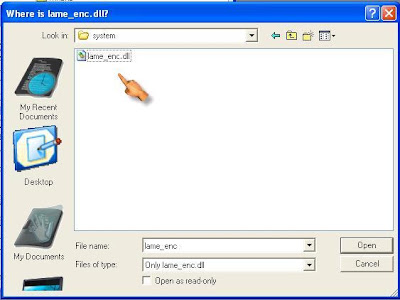

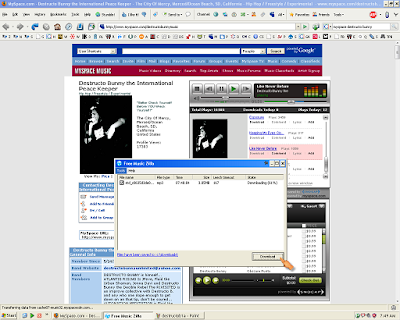
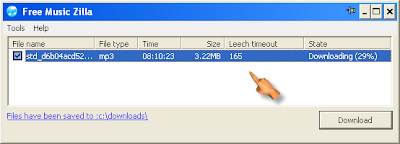


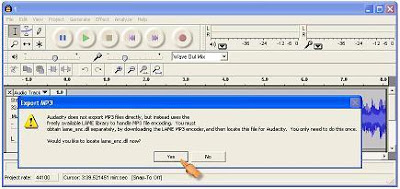
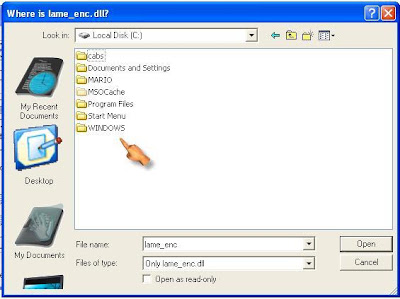
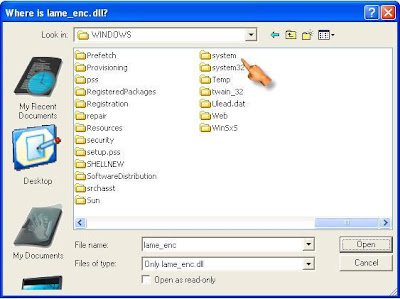



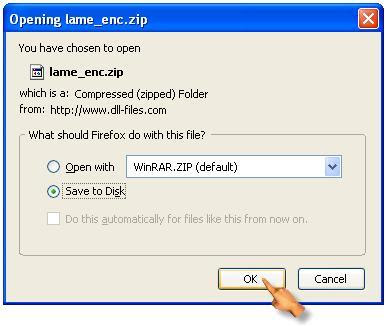
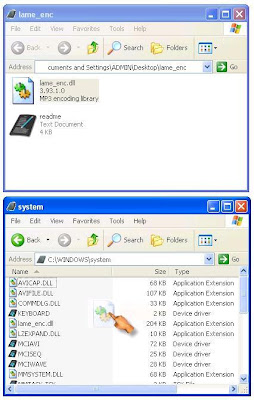
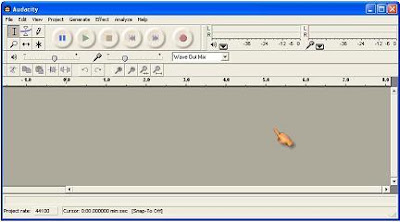
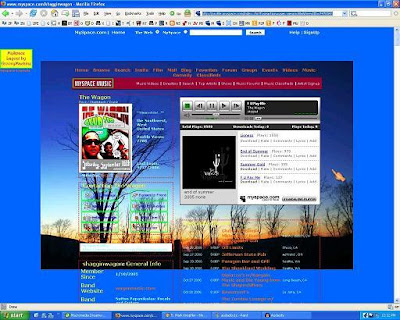
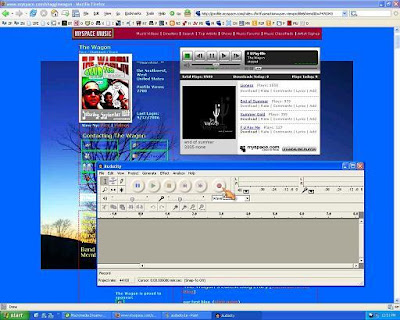
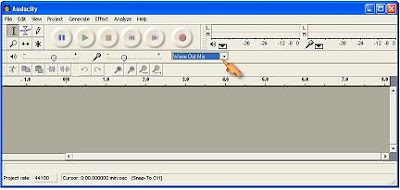
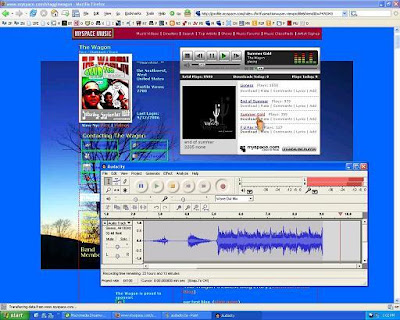
A quick step guide that will show you how to grab music from your favorite artists's MySpace page.
There are many audio files available for playback on the venerable MySpace site yet, very few are available as downloads. There's a number of ways to bypass this problem and I will cover two of best the methods here for you to use, the first being the easiest.
METHOD A - FreeMusicZilla
METHOD B - Audacity
FreeMusicZilla
1. Download and install FreeMusicZilla.
2. Open FreeMusicZilla, visit the desired MySpace page, and play the song you want to download. It will then automatically grab whatever music track you selected (FreeMusicZilla also works for Pandora, Last-fm, eSnips, MOG, iJigg, and IMEEM)
3. Select the grabbed music track and press the DOWNLOAD button. Your download should then begin. Make sure you begin downloading the track before the "Leech Timeout" counter runs out otherwise you'll have to refresh the page.
EXAMPLE:
In the picture below I used the MySpace page of my buddy DJ Destructo Bunny. He's a local up and coming hip-hop artist and I urge you to show some support if you like what you hear by either buying a track or two or by trying to check out one of his upcoming shows.
NOTE: FreeMusicZilla places your downloads in the location "C:downloads" by default.
Audacity
1. Download and install Audacity.
yes
2. Now we need to install a LAME MP3 encoding driver so you can save tracks in the .mp3 format.
First download the driver, which you can do here. It's in ZIP file format, so for those of you who are unfamiliar with what ZIP files are, there's a guide here at Zeropaid you can take a look at.
erew
Now drag and drop the driver in the location shown below, "C:WINDOWSsystem."
3. Select "Wave Out Mix" as the audio recording device.
no
EXAMPLE:
Now it's time to find some audio tracks to rip.
A good friend of mine is the lead-singer for a band called The Wagon here in San Diego and has been kind enough to allow me to use his band's music on MySpace for this tutorial.
The image below is of the band's page. Notice how the top two songs are available for download and the bottom two are not. We're going to rip the second song from the top titled "End of Summer," a personal favorite of mine not to mention timely with Summer drawing to a close.
Now with Audacity and the MySpace page open, click the "record button" on Audacity as shown below and then quickly press the "play button" on the End of Summer track. The track should begin to play and thereby be displayed as eloquent peaks and valleys of music in the Audacity track window.
When the song is finished playing press the "stop button" on Audacity. This will of course stop the recording and allow us to go back and edit the song.
The reason we need to edit the song is because there will be periods of silence in both the beginning and end of our recording. This silence is the delay in reaction time it took for us to both start and stop the process.
Using the scrollbar on the bottom of the track window, scroll back to the beginning of the recording as pictured below.
Using the mouse place your cursor as close to the beginning of the song as possible, then click and drag it all the way to the left and release. We have just selected the silence in the front of the track, which we will now discard by pressing the "delete button" on your keyboard.
Now we need to do the same thing for the end of the recording. To do so simply scroll to the end of the track and then select and delete the silence as you did with the beginning of the track. It's that easy.
From the "File" tab select "Export as MP3" as shown below.
It will then prompt you to select a name to save it as, which in this case will be "End of Summer."
After clicking on the "Save" tab, it will then ask you to "locate the LAME MP3 encoder" we just installed.
Hopefully you remember where we just put it but, just in case I'll show you where to go.
Once this is done it'll begin to encode the track and turn it into an MP3, the music file type necessary to play on your iPod or whatever media player of choice.
And with this ladies and gentleman the track is ready to go.
Admittedly, configuring the Audacity program to perform as necessary initially takes a little while, but once this is done future recordings or "ripping" of audio files will be a breeze.
Mygazines - 'Upload, Share, Archive' Your Favorite Magazines Online for Free
Site lets you check out your favorite magazines and share them with family or friends without charge and whenever and wherever you choose. Mygazines is a new content sharing site on the block that deserves some attention for being the interesting new brainchild that it is. Launched a few weeks ago, it bills itself as the "world's largest digital magazine site." The Mygazines concept is simple, it essentially allows users to share magazines in the "same manner a doctors' office, law firm, libraries, and hair salons would with their clients every day." The site allows users to read, archive and upload content for everyone to read and share within the online magazine community.
http://www.mygazines.com/
http://www.mygazines.com/
Monday, August 25, 2008
Take That, Stupid Printer!
How to fight back against the lying, infuriating, evil ink-and-toner cabal.
By Farhad Manjoo
Posted Thursday, Aug. 21, 2008, at 3:21 PM ET
The Brother HL-2040 printer.The Brother HL-2040 printer
I bought a cheap laser printer a couple years ago, and for a while, it worked perfectly. The printer, a Brother HL-2040, was fast, quiet, and produced sheet after sheet of top-quality prints—until one day last year, when it suddenly stopped working. I consulted the user manual and discovered that the printer thought its toner cartridge was empty. It refused to print a thing until I replaced the cartridge. But I'm a toner miser: For as long as I've been using laser printers, it's been my policy to switch to a new cartridge at the last possible moment, when my printouts get as faint as archival copies of the Declaration of Independence. But my printer's pages hadn't been fading at all. Did it really need new toner—or was my printer lying to me?
To find out, I did what I normally do when I'm trying to save $60: I Googled. Eventually I came upon a note on FixYourOwnPrinter.com posted by a fellow calling himself OppressedPrinterUser. This guy had also suspected that his Brother was lying to him, and he'd discovered a way to force it to fess up. Brother's toner cartridges have a sensor built into them; OppressedPrinterUser found that covering the sensor with a small piece of dark electrical tape tricked the printer into thinking he'd installed a new cartridge. I followed his instructions, and my printer began to work. At least eight months have passed. I've printed hundreds of pages since, and the text still hasn't begun to fade. On FixYourOwnPrinter.com, many Brother owners have written in to thank OppressedPrinterUser for his hack. One guy says that after covering the sensor, he printed 1,800 more pages before his toner finally ran out.
Brother isn't the only company whose printers quit while they've still got life in them. Because the industry operates on a classic razor-and-blades business model—the printer itself isn't pricy, but ink and toner refills cost an exorbitant amount—printer manufacturers have a huge incentive to get you to replace your cartridges quickly. One way they do so is through technology: Rather than printing ever-fainter pages, many brands of printers—like my Brother—are outfitted with sensors or software that try to predict when they'll run out of ink. Often, though, the printer's guess is off; all over the Web, people report that their printers die before their time.Enter OppressedPrinterUser. Indeed, instructions for fooling different laser printers into thinking you've installed a new cartridge are easy to come by. People are even trying to sell such advice on eBay. If you're at all skilled at searching the Web, you can probably find out how to do it for free, though. Just Google some combination of your printer's model number and the words toner, override, cheap, and perhaps lying bastards.
Similar search terms led me to find that many Hewlett-Packard printers can be brought back to life by digging deep into their onboard menus and pressing certain combinations of buttons. (HP buries these commands in the darkest recesses of its instruction manuals—see Page 163 of this PDF.) Some Canon models seem to respond well to shutting the printer off for a while; apparently, this resets the system's status indicator. If you can't find specific instructions for your model, there are some catchall methods: Try removing your toner cartridge and leaving the toner bay open for 15 or 20 seconds—the printer's software might take that as a cue that you've installed a new cartridge. Vigorously shaking a laser toner cartridge also gets good results; it breaks up clumps of ink and bathes the internal sensor in toner.
These tricks generally apply to laser printers. It's more difficult to find ways to override ink-level sensors in an inkjet printer, and, at least according to printer manufactures, doing so is more dangerous. I was able to dig up instructions for getting around HP inkjets' shut-off, and one blogger found that coloring in his Brother inkjet cartridge with a Sharpie got it to print again. But I had no luck for Epson, Lexmark, Canon, and many other brands of inkjets. There are two reasons manufacturers make it more difficult for you to keep printing after your inkjet thinks it's out of ink. First, using an inkjet cartridge that's actually empty could overheat your printer's permanent print head, leaving you with a useless hunk of plastic. Second, the economics of the inkjet business are even more punishing than those of the laser business, with manufacturers making much more on ink supplies than they do on printers.
Inkjet makers have a lot riding on your regular purchases of ink—and they go to great lengths to protect that market. In 2003, the British consumer magazine Which? found that inkjet printers ask for a refill long before their cartridges actually go dry. After overriding internal warnings, a researcher was able to print 38 percent more pages on an Epson printer that had claimed it didn't have a drop left. Lawyers in California and New York filed a class-action lawsuit against Epson; the company denied any wrongdoing, but it settled the suit in 2006, giving customers a $45 credit. A similar suit is pending against Hewlett-Packard.
There's also a long-standing war between printer makers and third-party cartridge companies that sell cheap knockoff ink packs. In 2003, Lexmark claimed that a company that managed to reverse-engineer the software embedded in its printer cartridges was violating copyright law. Opponents of overbearing copyright protections were alarmed at Lexmark's reach; copyright protections have traditionally covered intellectual property like music and movies, not physical property like printer cartridges. A federal appeals court dismissed Lexmark's case, but manufacturers have recently been successful in using patent law to close down third-party cartridge companies.
In the long run, though, the printer companies' strong line against cartridge makers seems destined to fail. Buying ink and toner is an enormous drag. Having to do it often, and at terribly steep prices, breeds resentment—made all the worse by my printer's lying ways. Some companies are realizing this. When Kodak introduced a new line of printers last year, it emphasized its low ink costs. Kodak claims that its cartridges last twice as long as those of other printers and sell for just $10 to $15 each, a fraction of the price of other companies' ink. When my Brother finally runs dry, perhaps I won't replace the toner—I'll replace the printer.
By Farhad Manjoo
Posted Thursday, Aug. 21, 2008, at 3:21 PM ET
The Brother HL-2040 printer.The Brother HL-2040 printer
I bought a cheap laser printer a couple years ago, and for a while, it worked perfectly. The printer, a Brother HL-2040, was fast, quiet, and produced sheet after sheet of top-quality prints—until one day last year, when it suddenly stopped working. I consulted the user manual and discovered that the printer thought its toner cartridge was empty. It refused to print a thing until I replaced the cartridge. But I'm a toner miser: For as long as I've been using laser printers, it's been my policy to switch to a new cartridge at the last possible moment, when my printouts get as faint as archival copies of the Declaration of Independence. But my printer's pages hadn't been fading at all. Did it really need new toner—or was my printer lying to me?
To find out, I did what I normally do when I'm trying to save $60: I Googled. Eventually I came upon a note on FixYourOwnPrinter.com posted by a fellow calling himself OppressedPrinterUser. This guy had also suspected that his Brother was lying to him, and he'd discovered a way to force it to fess up. Brother's toner cartridges have a sensor built into them; OppressedPrinterUser found that covering the sensor with a small piece of dark electrical tape tricked the printer into thinking he'd installed a new cartridge. I followed his instructions, and my printer began to work. At least eight months have passed. I've printed hundreds of pages since, and the text still hasn't begun to fade. On FixYourOwnPrinter.com, many Brother owners have written in to thank OppressedPrinterUser for his hack. One guy says that after covering the sensor, he printed 1,800 more pages before his toner finally ran out.
Brother isn't the only company whose printers quit while they've still got life in them. Because the industry operates on a classic razor-and-blades business model—the printer itself isn't pricy, but ink and toner refills cost an exorbitant amount—printer manufacturers have a huge incentive to get you to replace your cartridges quickly. One way they do so is through technology: Rather than printing ever-fainter pages, many brands of printers—like my Brother—are outfitted with sensors or software that try to predict when they'll run out of ink. Often, though, the printer's guess is off; all over the Web, people report that their printers die before their time.Enter OppressedPrinterUser. Indeed, instructions for fooling different laser printers into thinking you've installed a new cartridge are easy to come by. People are even trying to sell such advice on eBay. If you're at all skilled at searching the Web, you can probably find out how to do it for free, though. Just Google some combination of your printer's model number and the words toner, override, cheap, and perhaps lying bastards.
Similar search terms led me to find that many Hewlett-Packard printers can be brought back to life by digging deep into their onboard menus and pressing certain combinations of buttons. (HP buries these commands in the darkest recesses of its instruction manuals—see Page 163 of this PDF.) Some Canon models seem to respond well to shutting the printer off for a while; apparently, this resets the system's status indicator. If you can't find specific instructions for your model, there are some catchall methods: Try removing your toner cartridge and leaving the toner bay open for 15 or 20 seconds—the printer's software might take that as a cue that you've installed a new cartridge. Vigorously shaking a laser toner cartridge also gets good results; it breaks up clumps of ink and bathes the internal sensor in toner.
These tricks generally apply to laser printers. It's more difficult to find ways to override ink-level sensors in an inkjet printer, and, at least according to printer manufactures, doing so is more dangerous. I was able to dig up instructions for getting around HP inkjets' shut-off, and one blogger found that coloring in his Brother inkjet cartridge with a Sharpie got it to print again. But I had no luck for Epson, Lexmark, Canon, and many other brands of inkjets. There are two reasons manufacturers make it more difficult for you to keep printing after your inkjet thinks it's out of ink. First, using an inkjet cartridge that's actually empty could overheat your printer's permanent print head, leaving you with a useless hunk of plastic. Second, the economics of the inkjet business are even more punishing than those of the laser business, with manufacturers making much more on ink supplies than they do on printers.
Inkjet makers have a lot riding on your regular purchases of ink—and they go to great lengths to protect that market. In 2003, the British consumer magazine Which? found that inkjet printers ask for a refill long before their cartridges actually go dry. After overriding internal warnings, a researcher was able to print 38 percent more pages on an Epson printer that had claimed it didn't have a drop left. Lawyers in California and New York filed a class-action lawsuit against Epson; the company denied any wrongdoing, but it settled the suit in 2006, giving customers a $45 credit. A similar suit is pending against Hewlett-Packard.
There's also a long-standing war between printer makers and third-party cartridge companies that sell cheap knockoff ink packs. In 2003, Lexmark claimed that a company that managed to reverse-engineer the software embedded in its printer cartridges was violating copyright law. Opponents of overbearing copyright protections were alarmed at Lexmark's reach; copyright protections have traditionally covered intellectual property like music and movies, not physical property like printer cartridges. A federal appeals court dismissed Lexmark's case, but manufacturers have recently been successful in using patent law to close down third-party cartridge companies.
In the long run, though, the printer companies' strong line against cartridge makers seems destined to fail. Buying ink and toner is an enormous drag. Having to do it often, and at terribly steep prices, breeds resentment—made all the worse by my printer's lying ways. Some companies are realizing this. When Kodak introduced a new line of printers last year, it emphasized its low ink costs. Kodak claims that its cartridges last twice as long as those of other printers and sell for just $10 to $15 each, a fraction of the price of other companies' ink. When my Brother finally runs dry, perhaps I won't replace the toner—I'll replace the printer.
Intel: Magnet chargers may prove a draw
The days of tripping over a tangle of wires and cables around the house could soon be over. Intel, the electronics company, has demonstrated a prototype system that could power gadgets without having to plug them into a wall socket.
The technology relies on a scientific phenomenon known as "magnetic induction". If the electric coils inside devices can be made to resonate at the same frequency, then they can be made to transmit energy to each other over a distance.
In theory, that means that laptops, mobile phones and other electronic devices could be powered or recharged simply by placing them within a few feet of "transmit resonator" which would "broadcast" the frequency to the electrical device.
In time, Intel said, these resonators could be embedded in walls, work surfaces and furniture, meaning that gadgets are automatically recharged as you walk into a room.
Intel's chief technology officer, Justin Rattner, showed off the Wireless Energy Resonant Link at the company's annual development conference in San Francisco. He successfully managed to wirelessly light a 60 watt lightbulb from an energy source situated three feet away. The system is based on work originally carried out by the Massacheusetts Institute of Technology (MIT).
"The trick with wireless power is not can you do it; it's can you do it safely and efficiently," said Intel researcher Josh Smith. "It turns out the human body is not affected by magnetic fields; it is affected by elective fields.
"So what we are doing is transmitting energy using the magnetic field not the electric field."
However, the technology is some way off being ready for commercial use. In studies carried out by both organisations, research teams have been using large charging coils to wirelessly power devices, and these coils are too big for every day use.
Mr Rattner said Intel was in the early stages of modifying a laptop to accept wireless power, but that one of the major hurdles was preventing the electromagnetic field generated from interfering with the computer's operation.
Technology experts have welcomed Intel's support for developing a wireless electricity system.
"Initially it eliminates chargers and eventually it eliminates batteries all together," said Rob Enderle, an analyst with Enderle Group.
"That is potentially a world changing event. This is the closest we've had to something being commercially available in this class."
The technology relies on a scientific phenomenon known as "magnetic induction". If the electric coils inside devices can be made to resonate at the same frequency, then they can be made to transmit energy to each other over a distance.
In theory, that means that laptops, mobile phones and other electronic devices could be powered or recharged simply by placing them within a few feet of "transmit resonator" which would "broadcast" the frequency to the electrical device.
In time, Intel said, these resonators could be embedded in walls, work surfaces and furniture, meaning that gadgets are automatically recharged as you walk into a room.
Intel's chief technology officer, Justin Rattner, showed off the Wireless Energy Resonant Link at the company's annual development conference in San Francisco. He successfully managed to wirelessly light a 60 watt lightbulb from an energy source situated three feet away. The system is based on work originally carried out by the Massacheusetts Institute of Technology (MIT).
"The trick with wireless power is not can you do it; it's can you do it safely and efficiently," said Intel researcher Josh Smith. "It turns out the human body is not affected by magnetic fields; it is affected by elective fields.
"So what we are doing is transmitting energy using the magnetic field not the electric field."
However, the technology is some way off being ready for commercial use. In studies carried out by both organisations, research teams have been using large charging coils to wirelessly power devices, and these coils are too big for every day use.
Mr Rattner said Intel was in the early stages of modifying a laptop to accept wireless power, but that one of the major hurdles was preventing the electromagnetic field generated from interfering with the computer's operation.
Technology experts have welcomed Intel's support for developing a wireless electricity system.
"Initially it eliminates chargers and eventually it eliminates batteries all together," said Rob Enderle, an analyst with Enderle Group.
"That is potentially a world changing event. This is the closest we've had to something being commercially available in this class."
Wednesday, July 16, 2008
Keyboard Shortcuts for Windows Firefox
Keyboard Shortcuts for Windows Firefox
By Matthew Elton
Ctrl-D = Add bookmark
Backspace = Back
Ctrl-B = Bookmarks
Ctrl-I = Bookmarks
F7 = Caret Browsing
Ctrl-W = Close Tab
Ctrl-F4 = Close Tab
Ctrl-Shift-W = Close Window
Alt-F4 = Close Window
Ctrl-Enter = Add .com to address bar
Shift-Enter = Add .net to address bar
Ctrl-Shift-Enter = Add .org to address bar
Ctrl-C = Copy
Ctrl-X = Cut
Ctrl-- = Shrink text
Delete = Delete
Shift-Delete = Delete Individual Form AutoComplete Entry
Ctrl-Shift-I = DOM Inspector
Ctrl-J = Downloads
Ctrl-G = Find Again
F3 = Find Again
‘ = Find As You Type Link
/ = Find As You Type Text
Ctrl-Shift-G = Find Previous
Shift-F3 = Find Previous
Ctrl-F = Find in This Page
Shift-Backspace = Forward
Alt-Enter = Forward
Down Arrow = Scroll Down
Up Arrow = Scroll Up
Page Down = Scroll Down really fast
Page Up = Scroll Up really fast
End = Go to Bottom of Page
Home = Go to Top of Page
F11 = Full Screen
F1 = Help
Ctrl-H = History
Alt-Home = Go to your homepage
Ctrl-+ = Enlarge text
F6 = Move to Next Frame
Shift-F6 = Move to Previous Frame
Ctrl-M = New Mail Message
Ctrl-T = New Tab
Ctrl-Tab = Next Tab
Ctrl-Page Down = Next Tab
Ctrl-N = New Window
Ctrl-O = Open File
Enter = Activate selected hyperlink
Ctrl-Enter = Open selected hyperlink in a new window
Shift-Enter = Open selected hyperlink in a new window
Alt-Enter = Open address in address bar in a new tab
Ctrl-U = Page source
Ctrl-V = Paste
Ctrl-Shift-Tab = Previous Tab
Ctrl-Page Up = Previous Tab
Ctrl-P = Print
Ctrl-Shift-Z = Redo
Ctrl-Y = Redo
F5 = Refresh
Ctrl-R = Refresh
Ctrl-F5 = SuperRefresh (refreshes the page even if no changes have been made to
the page since you last loaded it)
Ctrl-Shift-R = SuperRefresh (refreshes the page even if no changes have been made
to the page since you last loaded it)
Ctrl-0 = Restore text size
Ctrl-S = Save Page As
Alt-Enter = Save target of selected hyperlink as
Ctrl-A = Select All
Ctrl-L = Select Location Bar
Alt-D = Select Location Bar
Down Arrow = Select Next AutoComplete entry in textbox
Up Arrow = Select Previous AutoComplete entry in textbox
Ctrl-Down Arrow = Select Next Search Engine in Search Bar
Ctrl-Up Arrow = Select Previous Search Engine in Search Bar
Ctrl-1 = Select first tab
Ctrl-2 = Select second tab
Ctrl-3 = Select third tab
Ctrl-4 = Select fourth tab
Ctrl-5 = Select fifth tab
Ctrl-6 = Select sixth tab
Ctrl-7 = Select seventh tab
Ctrl-8 = Select eighth tab
Ctrl-9 = Select ninth tab
Escape = Stop loading a page
Ctrl-Z = Undo
Ctrl-K = Web Search
By Matthew Elton
Ctrl-D = Add bookmark
Backspace = Back
Ctrl-B = Bookmarks
Ctrl-I = Bookmarks
F7 = Caret Browsing
Ctrl-W = Close Tab
Ctrl-F4 = Close Tab
Ctrl-Shift-W = Close Window
Alt-F4 = Close Window
Ctrl-Enter = Add .com to address bar
Shift-Enter = Add .net to address bar
Ctrl-Shift-Enter = Add .org to address bar
Ctrl-C = Copy
Ctrl-X = Cut
Ctrl-- = Shrink text
Delete = Delete
Shift-Delete = Delete Individual Form AutoComplete Entry
Ctrl-Shift-I = DOM Inspector
Ctrl-J = Downloads
Ctrl-G = Find Again
F3 = Find Again
‘ = Find As You Type Link
/ = Find As You Type Text
Ctrl-Shift-G = Find Previous
Shift-F3 = Find Previous
Ctrl-F = Find in This Page
Shift-Backspace = Forward
Alt-Enter = Forward
Down Arrow = Scroll Down
Up Arrow = Scroll Up
Page Down = Scroll Down really fast
Page Up = Scroll Up really fast
End = Go to Bottom of Page
Home = Go to Top of Page
F11 = Full Screen
F1 = Help
Ctrl-H = History
Alt-Home = Go to your homepage
Ctrl-+ = Enlarge text
F6 = Move to Next Frame
Shift-F6 = Move to Previous Frame
Ctrl-M = New Mail Message
Ctrl-T = New Tab
Ctrl-Tab = Next Tab
Ctrl-Page Down = Next Tab
Ctrl-N = New Window
Ctrl-O = Open File
Enter = Activate selected hyperlink
Ctrl-Enter = Open selected hyperlink in a new window
Shift-Enter = Open selected hyperlink in a new window
Alt-Enter = Open address in address bar in a new tab
Ctrl-U = Page source
Ctrl-V = Paste
Ctrl-Shift-Tab = Previous Tab
Ctrl-Page Up = Previous Tab
Ctrl-P = Print
Ctrl-Shift-Z = Redo
Ctrl-Y = Redo
F5 = Refresh
Ctrl-R = Refresh
Ctrl-F5 = SuperRefresh (refreshes the page even if no changes have been made to
the page since you last loaded it)
Ctrl-Shift-R = SuperRefresh (refreshes the page even if no changes have been made
to the page since you last loaded it)
Ctrl-0 = Restore text size
Ctrl-S = Save Page As
Alt-Enter = Save target of selected hyperlink as
Ctrl-A = Select All
Ctrl-L = Select Location Bar
Alt-D = Select Location Bar
Down Arrow = Select Next AutoComplete entry in textbox
Up Arrow = Select Previous AutoComplete entry in textbox
Ctrl-Down Arrow = Select Next Search Engine in Search Bar
Ctrl-Up Arrow = Select Previous Search Engine in Search Bar
Ctrl-1 = Select first tab
Ctrl-2 = Select second tab
Ctrl-3 = Select third tab
Ctrl-4 = Select fourth tab
Ctrl-5 = Select fifth tab
Ctrl-6 = Select sixth tab
Ctrl-7 = Select seventh tab
Ctrl-8 = Select eighth tab
Ctrl-9 = Select ninth tab
Escape = Stop loading a page
Ctrl-Z = Undo
Ctrl-K = Web Search
Subscribe to:
Posts (Atom)