With CrossLoop,
Users Can Get Help
From Techie Friend
*
By WALTER S. MOSSBERG
Trying to help a less-knowledgeable friend or family member solve computer problems can be very frustrating -- especially if you can't sit with him or her in front of the PC. It can be slow and awkward merely explaining the steps you'd like the other person to perform to diagnose and solve the problem.
The best approach is to control the distant computer remotely -- with the owner's consent -- during the problem-solving session. That way, you can directly manipulate the machine while explaining what you're doing over the phone.
WSJ's Walt Mossberg reviews CrossLoop, a free software that allows users to securely work with other computer users located in different geographical areas. Walt says CrossLoop, which enables you to see the screen and control the mouse and keyboard on a remote computer, is worth a try. (Sept. 25)
There are a variety of services and software that allow such remote control. Tools for doing so are even preinstalled in obscure corners of the Windows and Macintosh operating systems. But many are too complicated for average users -- even those with enough knowledge to help solve common problems. Others cost money, or require you to establish an account with a service, or are aimed mainly at folks seeking unattended access to their own remote computers.
This week, I tested a remote-control product designed specifically for collaborative help sessions solicited by the person seeking help. It is free, simple and can be used without setting up an account. And it also has an added dimension: If you have a problem and lack a tech-savvy friend or relative who can help, the company that makes the software maintains a directory of thousands of geeks who can help you, usually for a fee.
The product is called CrossLoop and can be downloaded at crossloop.com. It currently works only with Windows computers, but the company plans to release a Macintosh version in a few months.
To use CrossLoop, both you and the person you are helping must download and install the free program, a quick and simple process. When you run the program, you are invited to create a free account, which allows you to track your sessions and rate people who help you. But there's a clearly marked Skip button that permits you to use the program with all of its features even without an account.
The software has a very clear, simple interface. It consists of two large tabbed sections: a grey one labeled Share for the person whose machine is to be operated remotely, and a green one labeled Access for the remote operator, called the "helper" by the company.
For security reasons, CrossLoop doesn't allow its users to gain control of unattended machines. The process must begin with a person at the remote machine clicking the Share tab. That click generates an access code that is different for each remote session. The person seeking help then gives that code, usually over the phone, to the helper. The helper then clicks on the Access tab on his or her PC, and types in the code. The person on the other end must confirm that he or she wants to go ahead. Only then is the connection opened.
Once this process is complete, the helper sees a large window replicating the desktop of the remotely controlled machine, and can control that PC using his or her own mouse and keyboard. The helper can even transfer files to the remote machine.
On the other end, the person being helped can be passive or can share control of the computer. At any time, the person being helped can disconnect the session or limit the helper to just viewing the screen rather than controlling it.
The company says that it keeps no record of any of the sessions and that its software encrypts all communication between the two computers involved.
I tested CrossLoop in two scenarios. In one, I used it to help my friend Alan configure his new copy of Microsoft Office to save files in the older Office formats. The remote-control session worked fine, although Alan's Internet connection was so slow that there were long delays in seeing changes occur on his screen.
In the second scenario, I hired one of CrossLoop's listed consultants for $25 to clean up a Sony laptop I own that was running sluggishly. He spent over an hour deleting needless programs and removing others that were unnecessarily set to launch automatically. He carefully consulted me by phone to make sure he wasn't cutting anything I needed or wanted. Again, I considered the session a success.
The only problem I saw in my tests was that when helping someone with a Vista machine, you may have to temporarily disable a security-warning feature called User Account Control, which pops up frequently and cuts off the connection.
CrossLoop eventually hopes to make money by charging the paid consultants in its network a fee. But it doesn't guarantee that they are effective or honest, and merely relies on the ratings of others who have used them. It is theoretically possible for such a person to steal your data or plant malware on your computer.
Still, if you are helping a friend or relative with a PC problem, or are willing to trust a well-rated stranger to give you help, CrossLoop is a simple, effective way to do the job.
Thursday, September 25, 2008
Thursday, September 4, 2008
How to Download & Rip Music From MySpace
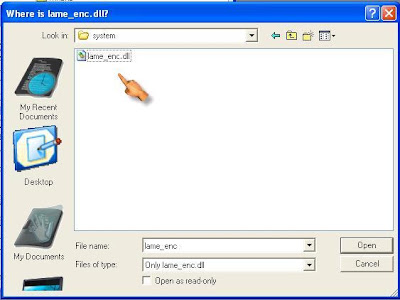

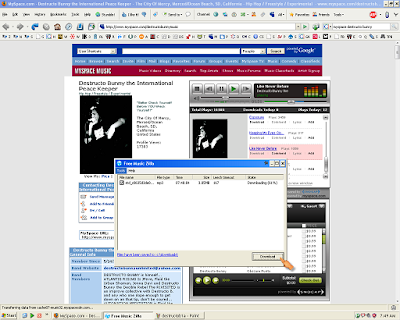
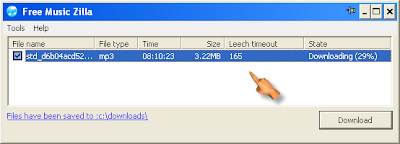


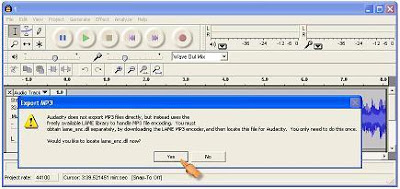
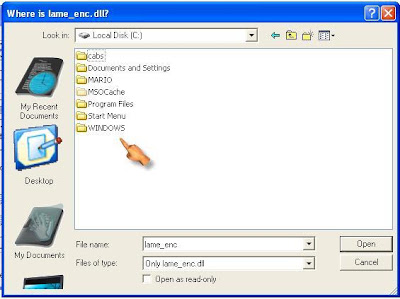
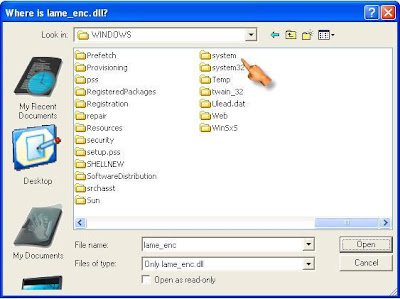



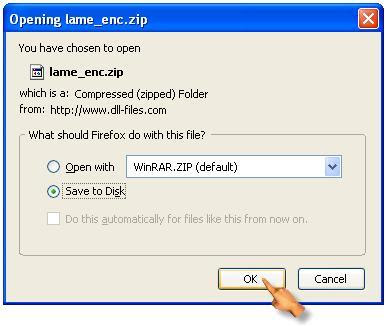
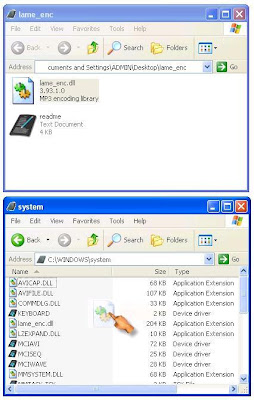
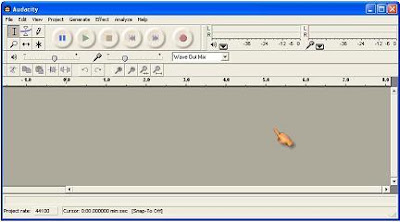
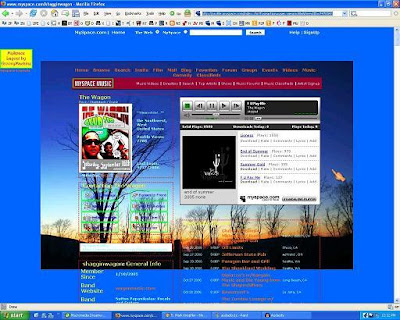
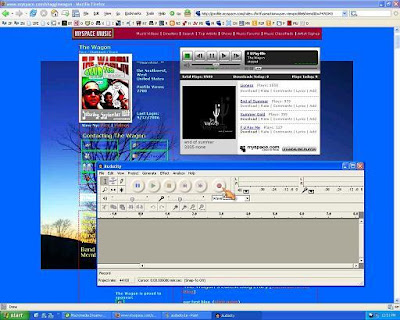
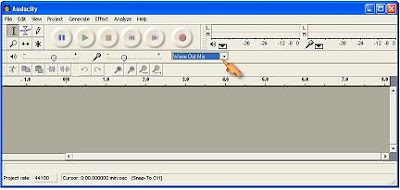
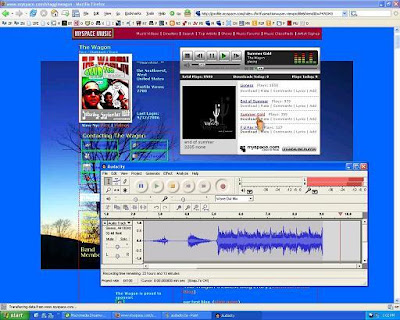
A quick step guide that will show you how to grab music from your favorite artists's MySpace page.
There are many audio files available for playback on the venerable MySpace site yet, very few are available as downloads. There's a number of ways to bypass this problem and I will cover two of best the methods here for you to use, the first being the easiest.
METHOD A - FreeMusicZilla
METHOD B - Audacity
FreeMusicZilla
1. Download and install FreeMusicZilla.
2. Open FreeMusicZilla, visit the desired MySpace page, and play the song you want to download. It will then automatically grab whatever music track you selected (FreeMusicZilla also works for Pandora, Last-fm, eSnips, MOG, iJigg, and IMEEM)
3. Select the grabbed music track and press the DOWNLOAD button. Your download should then begin. Make sure you begin downloading the track before the "Leech Timeout" counter runs out otherwise you'll have to refresh the page.
EXAMPLE:
In the picture below I used the MySpace page of my buddy DJ Destructo Bunny. He's a local up and coming hip-hop artist and I urge you to show some support if you like what you hear by either buying a track or two or by trying to check out one of his upcoming shows.
NOTE: FreeMusicZilla places your downloads in the location "C:downloads" by default.
Audacity
1. Download and install Audacity.
yes
2. Now we need to install a LAME MP3 encoding driver so you can save tracks in the .mp3 format.
First download the driver, which you can do here. It's in ZIP file format, so for those of you who are unfamiliar with what ZIP files are, there's a guide here at Zeropaid you can take a look at.
erew
Now drag and drop the driver in the location shown below, "C:WINDOWSsystem."
3. Select "Wave Out Mix" as the audio recording device.
no
EXAMPLE:
Now it's time to find some audio tracks to rip.
A good friend of mine is the lead-singer for a band called The Wagon here in San Diego and has been kind enough to allow me to use his band's music on MySpace for this tutorial.
The image below is of the band's page. Notice how the top two songs are available for download and the bottom two are not. We're going to rip the second song from the top titled "End of Summer," a personal favorite of mine not to mention timely with Summer drawing to a close.
Now with Audacity and the MySpace page open, click the "record button" on Audacity as shown below and then quickly press the "play button" on the End of Summer track. The track should begin to play and thereby be displayed as eloquent peaks and valleys of music in the Audacity track window.
When the song is finished playing press the "stop button" on Audacity. This will of course stop the recording and allow us to go back and edit the song.
The reason we need to edit the song is because there will be periods of silence in both the beginning and end of our recording. This silence is the delay in reaction time it took for us to both start and stop the process.
Using the scrollbar on the bottom of the track window, scroll back to the beginning of the recording as pictured below.
Using the mouse place your cursor as close to the beginning of the song as possible, then click and drag it all the way to the left and release. We have just selected the silence in the front of the track, which we will now discard by pressing the "delete button" on your keyboard.
Now we need to do the same thing for the end of the recording. To do so simply scroll to the end of the track and then select and delete the silence as you did with the beginning of the track. It's that easy.
From the "File" tab select "Export as MP3" as shown below.
It will then prompt you to select a name to save it as, which in this case will be "End of Summer."
After clicking on the "Save" tab, it will then ask you to "locate the LAME MP3 encoder" we just installed.
Hopefully you remember where we just put it but, just in case I'll show you where to go.
Once this is done it'll begin to encode the track and turn it into an MP3, the music file type necessary to play on your iPod or whatever media player of choice.
And with this ladies and gentleman the track is ready to go.
Admittedly, configuring the Audacity program to perform as necessary initially takes a little while, but once this is done future recordings or "ripping" of audio files will be a breeze.
Mygazines - 'Upload, Share, Archive' Your Favorite Magazines Online for Free
Site lets you check out your favorite magazines and share them with family or friends without charge and whenever and wherever you choose. Mygazines is a new content sharing site on the block that deserves some attention for being the interesting new brainchild that it is. Launched a few weeks ago, it bills itself as the "world's largest digital magazine site." The Mygazines concept is simple, it essentially allows users to share magazines in the "same manner a doctors' office, law firm, libraries, and hair salons would with their clients every day." The site allows users to read, archive and upload content for everyone to read and share within the online magazine community.
http://www.mygazines.com/
http://www.mygazines.com/
Subscribe to:
Posts (Atom)