Are you happy with the Roku you received this Christmas? Everyone I recommended a Roku to this past holiday has been happy with it. They all love the easy set up and that they can access lots of content from Netflix, Hulu Plus, HBO GO and Amazon Instant Video. It’s my go-to box for Netflix as it provides 1080P video and Dolby Digital Plus and it’s one of the few Amazon Instant Players that outputs Dolby Digital surround sound. If you’re looking for some basic tips on finding channels and setting up your Roku, there are good posts at the Roku Blog and GigaOM. So, here’s my list of Roku 2 tips (biased towards the XS which I own):
Roku 2 XS
Roku 2 XS
Get the Remote App for iOS or Android: Roku now provides a free remote control app to control its various Roku 2 and LT boxes. There’s two features I like in particular about the remote app. Number one is you can directly jump between channels without going back to the main menu. More importantly, you can use the app’s keyboard to perform searches or sign into a service for the first time. Finally, it’s always handy to have if you’ve lost your remote control.
Netflix Channel Extras: While you’re watching a title, press the down arrow to see the title name, episode name, length, year and rating (this also works in Amazon Instant Video) overlay on the screen. Also, while browsing titles on the grid, pressing the “*” key on the remote gives you the option to add or remove a title to your Instant Queue, rate a title or to jump to the search function.
Free Channels: One of the reasons you purchased a Roku was to save on money on cable and the Roku has a number of free content choices. Some of the free channels include Crackle, Chow (Cooking), Tech TV, TED talks, Newscaster, Wall Street Journal, CNBC, NBC News as well as number of religious ones. WSJ has a number of live programs throughout the day as well as a number of recorded features. The NBC News channel runs a few hours behind when the Nightly News is broadcast. However, while the channel is convenient for watching a portion of the nightly news, it puts each story into a separate clip requiring buffering and therefore a significant pause between segments. While both of these channels are free, they are supported by commercials. Roku’s Newscaster channel gives you access to variety of other news stations such as the BBC, ABC, CBS, Fox News and the Al Jazeera live stream.
If you see the Roku always re-downloading games or channels, I recommended you spend $5 on expanding its on-board storage with a 2 GB microSD flash memory card. The Roku has a small amount of local storage it uses to store channels and games. The games in particular can take up a significant amount of storage space. When this cache storage runs out of space, it discards some channels and loads the channel you are looking for. Note that I have just over 20 channels and Angry Birds loaded up but I haven’t seen the need for the microSD card yet.
Play Your Media with the USB Channel: The Roku 2 XS as well as the older XDS come with a USB port to attach a USB stick or drive. From there, one can play music, view photos or watch video files. Recently, Roku added support for MKV video files. An MKV is a wrapper or container file that can hold different types of video and audio. I used Handbrake to rip some DVDs using H.264 encoding into both the MKV and the M4V file containers (the Roku only supports H.264 video on the USB Channel). Despite the fact that both files use H.264, the M4V container provides quicker load times when you fast forward and rewind. Besides that, both containers support similar sets of features. It does not appear that the Roku supports chapter markers in either format. If you want to enjoy surround sound from your ripped DVDs, it’s best to chose “AC3 passthrough” when ripping the DVD in Handbrake.
For music, the Roku supports both MP3 and unprotected AAC files. It’s best to organize all of your music below a top level folder on the USB drive if you want to be able to play it or shuffle it all at once. There’s currently no support for playlists. Photos are pretty straightforward with support for JPG and PNG files.
Private Channels: In addition to the channels in the Roku Channel store, there are also private channels that require a code to use them. Note that a significant number of the private channels on the list are either no longer available or are now public channels.
Bandwidth: If you’re interested in what bit rate your Roku is streaming at, you can enable a debugging mode that will pop a informational message when a stream starts playing. To activate it, go to the home screen on the Roku. From the remote, enter the following key sequence:
Press Home 5 times
Presss FF 3 times (not the DPad but the >> key)
Press REWIND 2 times (not the DPad but the << key
For this to work right you have to hit the buttons fairly quickly with a pause of about a one second between presses. Not too quick though! When you hit the home button, you want to hear its sound effect before you hit a remote key again. It definitely takes some practice. When you are successful, a screen like the one below will appear. Select “Enable Playback debugging” to have see the streaming bit rate show up when you start a title.
Roku Debugging Bandwidth Screen
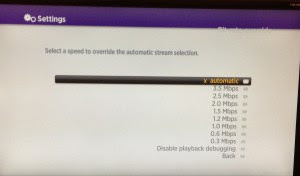
You can disable the debugging screen by entering the same sequence of keys on the remote and choosing the disable option. Note, that this debugging screen no longer works in Netflix as the new version uses adaptive bit rate streaming. However, for other services like Amazon Instant Video and HBO GO, it will tell you the bit rate of the video stream.
No comments:
Post a Comment